Using the Array Feature in Version 5
A great tool to use in making multiple copies of your original image is the Array. This feature is located in the Layout menu. Using the example below, I will walk you through the process of using the array tool in conjunction with and without tool paths on you image.
The image in the PDF link below is a clipart image. The fill tool has been turned on so that you can see that the image is solid.
By going to the Layout menu, and selecting Array, the window below will appear. For array types, you may choose how the copies are to be made, (vertically, diagonally, horizontally, or in groups). Spacing method utilized can be either from edge to edge or between parts. You may also rotate each piece or rotate all pieces together. Finally, enter the total number of copies to be made. If you are using the group array, then you will enter the number of vertical and horizontal copies to reach your desired total number.
By using the specified field above, three additional copies were made, spaced horizontally.
The image below is one that already has a tool path applied.
Using the same setup preferences as above, three additional copies were made with the tool path intact.\
Use the Tool Path Viewer located in the View menu to see the sequence of cuts to be made. Click on Show Order to see the sequences.
If you do not like the sequence, you may change it by using the “To Position” method.
You are also ready to nest this program, if you cannot manually fit all your images on your Material Screen.