Navigation and Selection Methods
Being able to move around the drawing area and manipulate objects is the key to successful drawing. In Torchmate CAD/CAM there are a few ways to simplify this process so that drawing can be done more efficiently.
Moving around the work area is done in a few ways. The scroll bars along the bottom and right of the area can be used to pan the page. Another way is to use click the third mouse button this brings up a pan hand that allows click and drag movement. On most computer mice the third mouse button will activate when the scroll wheel is depressed.
The pan tool can also be accessed in the ‘Zoom Tools’ menu. Also in the ‘Zoom Tools’ menu are ways to either zoom in or out. There are short cuts to all of these or they can be accessed from the menu.
![]()
Zoom Shortcuts:
Zoom In: F5
Zoom Out: F6
Zoom to selected Object: F7
Zoom to Material: F8
Pan State: 3rd Mouse Button
Selection of objects can be crucial for certain drawing methods in Torchmate CAD/CAM. There are multiple ways to select an object. With pressing the TAB key will select one object, pressing TAB repeatedly will cycle through each object generally in the order they were created. A single object can also be selected simply by clicking on the edge of the object. To ensure that the object is gets selected the mouse will change into a crosshair when it is over the edge.
Multiple objects can be selected as well, the simplest way to do this is to click and drag with the Selection Tool around the objects that are to be selected. Multiple objects can also be selected by using the Shift key. With this method begin by selecting one object then hold down Shift on the keyboard; click on another object both objects will now be selected. This method also works in reverse for unselecting a single object when multiple objects are selected.

When selecting multiple objects it can sometimes become ambiguous as to which ones are selected and which are not. In Torchmate CAD/CAM there is a feature that when enabled highlights each selected object a certain color. This allows for easy identification of selected objects. To enable this feature go to Options > Torchmate Setup > Selection Tool Settings.
Check the box labeled Highlight selected objects the Color Picker next to this option adjusts the color.
With this feature enabled any selected object will have a colored highlight around it for easy identification.