-
Start with a rectangle. Select the image and open the Transform menu. Select Round Corners.
-
In this window, select round outside corners, then establish a radius for the corner to be rounded. Click OK.
-
The outside corners of the image have now been rounded to the specifications you entered.
-
To round the inside corners, draw and position another rectangle inside the first image. Now select the entire image and Make Path. When the object is viewed as one solid part, then open the Transform menu, and select the Round Corners option.
-
The Round Inside Corners option, only works on objects that have a inside corner to round. Select the radius for the inside cornering. Click OK.
-
The inside corner have now been rounded to the specifications you entered.
>> Printable PDF with Screen Shots